
ども、なのまるです。
結構古めの「Amazon Linux」を最新の「2014.09」にアップデートしてみました!
そしたらハマりました~
もくじ
「Amazon Linux」をアップデートしたらハマった!
この古い「Amazon Linux」をアップデートしたら、SSHだけつながらなくなったので困りました。結果、解決したんですがその顛末を残しておきたいと思います。
前提条件
- Amazon Linux が2年以上前のもの (今回は「2012.09」)
- OpenSSHがバージョン「openssh-5.3p1」
OSの状態
アップデート前 __| __|_ )
_| ( / Amazon Linux AMI
___|\___|___|
https://aws.amazon.com/amazon-linux-ami/2012.09-release-notes/
アップデート後
__| __|_ )
_| ( / Amazon Linux AMI
___|\___|___|
https://aws.amazon.com/amazon-linux-ami/2014.09-release-notes/
原因は「OpenSSH」のアップデート
アップデート前openssh-5.3p1-81.19.amzn1.x86_64(おそらくw)
アップデート後
openssh-6.2p2-8.42.amzn1.x86_64
/etc/ssh/sshd_configの差分
--- sshd_config.bak 2013-01-21 06:32:06.064836211 +0000 +++ sshd_config 2014-12-01 09:28:43.518105312 +0000 @@ -1,4 +1,4 @@ -# $OpenBSD: sshd_config,v 1.80 2008/07/02 02:24:18 djm Exp $ +# $OpenBSD: sshd_config,v 1.89 2013/02/06 00:20:42 dtucker Exp $ # This is the sshd server system-wide configuration file. See # sshd_config(5) for more information. @@ -7,24 +7,27 @@ # The strategy used for options in the default sshd_config shipped with # OpenSSH is to specify options with their default value where -# possible, but leave them commented. Uncommented options change a +# possible, but leave them commented. Uncommented options override the # default value. +# If you want to change the port on a SELinux system, you have to tell +# SELinux about this change. +# semanage port -a -t ssh_port_t -p tcp #PORTNUMBER +# #Port 22 #AddressFamily any #ListenAddress 0.0.0.0 #ListenAddress :: -# Disable legacy (protocol version 1) support in the server for new -# installations. In future the default will change to require explicit -# activation of protocol 1 -Protocol 2 +# The default requires explicit activation of protocol 1 +#Protocol 2 # HostKey for protocol version 1 #HostKey /etc/ssh/ssh_host_key # HostKeys for protocol version 2 #HostKey /etc/ssh/ssh_host_rsa_key #HostKey /etc/ssh/ssh_host_dsa_key +#HostKey /etc/ssh/ssh_host_ecdsa_key # Lifetime and size of ephemeral version 1 server key #KeyRegenerationInterval 1h @@ -47,11 +50,17 @@ #MaxAuthTries 6 #MaxSessions 10 -RSAAuthentication yes -PubkeyAuthentication yes +#RSAAuthentication yes +#PubkeyAuthentication yes + +# The default is to check both .ssh/authorized_keys and .ssh/authorized_keys2 +# but this is overridden so installations will only check .ssh/authorized_keys AuthorizedKeysFile .ssh/authorized_keys -AuthorizedKeysCommand none -AuthorizedKeysCommandRunAs nobody + +#AuthorizedPrincipalsFile none + +#AuthorizedKeysCommand none +#AuthorizedKeysCommandUser nobody # For this to work you will also need host keys in /etc/ssh/ssh_known_hosts #RhostsRSAAuthentication no @@ -65,7 +74,6 @@ # To disable tunneled clear text passwords, change to no here! #PasswordAuthentication yes -PasswordAuthentication no #PermitEmptyPasswords no # EC2 uses keys for remote access PasswordAuthentication no @@ -83,8 +91,6 @@ # GSSAPI options #GSSAPIAuthentication no -#GSSAPIAuthentication yes -#GSSAPICleanupCredentials yes #GSSAPICleanupCredentials yes #GSSAPIStrictAcceptorCheck yes #GSSAPIKeyExchange no @@ -98,16 +104,12 @@ # If you just want the PAM account and session checks to run without # PAM authentication, then enable this but set PasswordAuthentication # and ChallengeResponseAuthentication to 'no'. +# WARNING: 'UsePAM no' is not supported in Fedora and may cause several +# problems. #UsePAM no # Leaving enabled as described so that account and session checks are run UsePAM yes -# Accept locale-related environment variables -AcceptEnv LANG LC_CTYPE LC_NUMERIC LC_TIME LC_COLLATE LC_MONETARY LC_MESSAGES -AcceptEnv LC_PAPER LC_NAME LC_ADDRESS LC_TELEPHONE LC_MEASUREMENT -AcceptEnv LC_IDENTIFICATION LC_ALL LANGUAGE -AcceptEnv XMODIFIERS - #AllowAgentForwarding yes #AllowTcpForwarding yes #GatewayPorts no @@ -116,12 +118,11 @@ #X11DisplayOffset 10 #X11UseLocalhost yes #PrintMotd yes -#PrintLastLog yes # Explicitly enable PrintLastLog yes #TCPKeepAlive yes #UseLogin no -#UsePrivilegeSeparation yes +UsePrivilegeSeparation sandbox # Default for new installations. #PermitUserEnvironment no #Compression delayed #ClientAliveInterval 0 @@ -129,16 +130,27 @@ #ShowPatchLevel no #UseDNS yes #PidFile /var/run/sshd.pid -#MaxStartups 10 +#MaxStartups 10:30:100 #PermitTunnel no #ChrootDirectory none +#VersionAddendum none # no default banner path #Banner none +# Accept locale-related environment variables +AcceptEnv LANG LC_CTYPE LC_NUMERIC LC_TIME LC_COLLATE LC_MONETARY LC_MESSAGES +AcceptEnv LC_PAPER LC_NAME LC_ADDRESS LC_TELEPHONE LC_MEASUREMENT +AcceptEnv LC_IDENTIFICATION LC_ALL LANGUAGE +AcceptEnv XMODIFIERS + # override default of no subsystems Subsystem sftp /usr/libexec/openssh/sftp-server +# Uncomment this if you want to use .local domain +#Host *.local +# CheckHostIP no + # Example of overriding settings on a per-user basis #Match User anoncvs # X11Forwarding no
このsshd_configを「openssh-6.2p2-8.42.amzn1.x86_64」のものに入れ替えることで、動作させました。
詳細な原因は追い切れていないのですが、ちょうど同じ現象になったことがあるということで、この対応になりました。
対処方法
再起動してしまったあとでは、AWSは直接接続できる「コンソール」を用意していないためどうにもなりませんでした。(方法はあるのかも・・・)そこで、新しいインスタンスにEBSをマウントしてファイルを編集するという方法をとりました。
復旧手順
- 対象の接続できないEC2インスタンス(A)をSTOP
- EC2インスタンス(A)のRoot device名を確認する
- 新しいEC2インスタンス(B)を作成・起動
- EC2インスタンス(A)のEBS VolumeをDetach
- EC2インスタンス(B)にEC2インスタンス(A)のEBS Volumeをattach
- EC2インスタンス(B)で、マウント・ファイル編集
- EC2インスタンス(B)からDetach
- EC2インスタンス(A)にattachしなおす
スクリーンショット入れようとしましたが、大人の事情で載せられない情報がたくさんで「モザイクだらけ」になるのでやめましたw
対象の接続できないEC2インスタンス(A)をSTOP
ManagementConsoleか、何かしらの形でインスタンスをSTOPしてくださいEC2インスタンス(A)のRoot device名を確認する
インスタンスの詳細画面から「Root device」名を確認しておいてください。やってなくてハマったw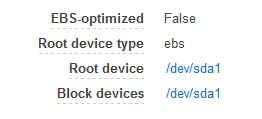
新しいEC2インスタンス(B)を作成・起動
新しいインスタンスを立ち上げます。既存のインスタンスでもいいですw
EC2インスタンス(A)のEBS VolumeをDetach
修正したいインスタンスの「EBS ID」を確認してVolumeメニューから「Detach」EBS IDを確認
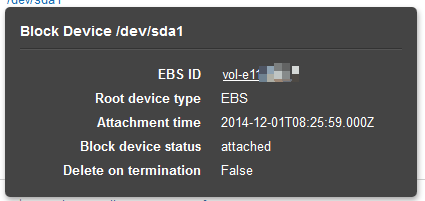
EC2インスタンス(B)にEC2インスタンス(A)のEBS Volumeをattach
Volumeメニューから対象のEBSをマウントします。マウント先はデフォルトのままにしました。「/dev/sdf」
EC2インスタンス(B)で、マウント・ファイル編集
こんな感じで編集しました。mount /dev/sdf /media cd /media/etc/ssh/ mv sshd_config sshd_config.bak cp -a sshd_config.rpmnew sshd_config cd / umount /media
EC2インスタンス(B)からDetach
書き換えが終わったら、アンマウントして「Detach」しますEC2インスタンス(A)にattachしなおす
元のインスタンスにattachし直しますが、Deviceの指定で以前のものを使いましょうwこれちゃんと設定しないと起動しませんでした~
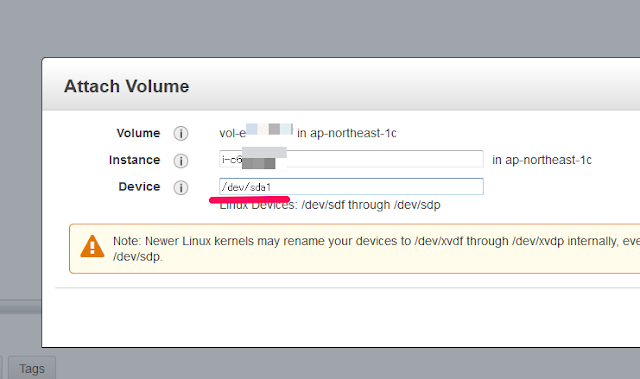
まとめ
- アップデート前にsnapshotを取るべきでしたw
- うーん、このハマり方結構レアっぽいです~
- こうやって、EBSマウントしてほかのEC2インスタンスからファイル編集するんだ!って勉強になりました